On Windows#
The OpenQuake Engine on Windows can be run via a command line interface or a WebUI.
Running via command line interface (CLI)#
Before running the OpenQuake Engine its environment must be loaded. Double click on the OpenQuake Engine (console) icon on the desktop or in the ‘Start’ menu. A command prompt will appear
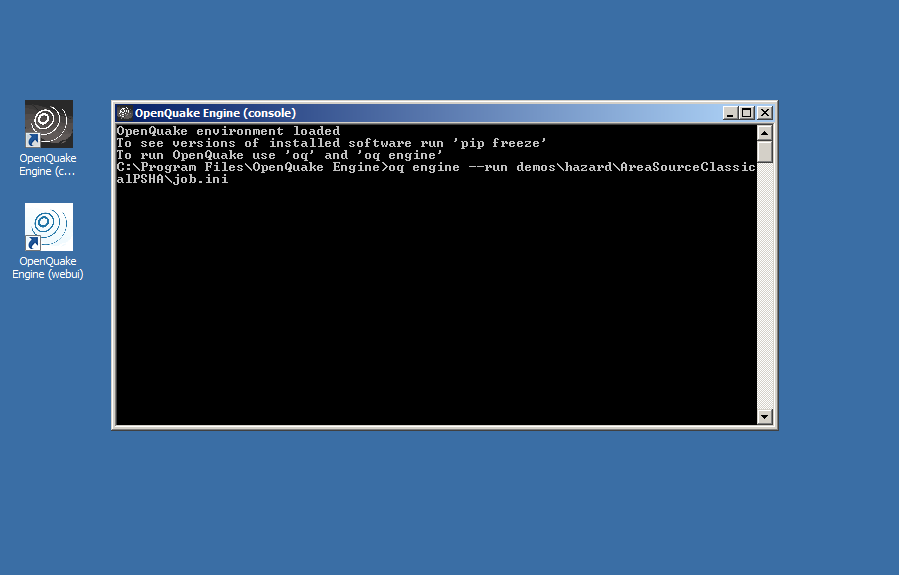
The OpenQuake Engine command line tool is oq. To run a calculation the command oq engine must be run.
There are several demo calculations included with the package. They are usually located in
C:\Program Files(x86)\OpenQuake Engine\demos\\. The real path may actually vary based on where the Engine has been
installed.
An example of running the AreaSourceClassicalPSHA demo:
OpenQuake environment loaded
The command 'oq-engine' is deprecated and will be removed. Please use 'oq engine' instead
C:\Program Files(x86)\OpenQuake Engine>oq engine --run demos\hazard\AreaSourceClassicalPSHA\job.ini
The output should look something like this:
[2016-06-14 16:47:35,202 #2 INFO] Using engine version 2
[2016-06-14 16:47:35,333 #2 INFO] Read 528 hazard site(s)
[2016-06-14 16:47:35,386 #2 INFO] Parsed 1 sources from C:\Programmi\OpenQuake Engine\demos\hazard\AreaSourceClassicalPSHA\source_model.xml
[2016-06-14 16:47:35,491 #2 INFO] Processed source model 1/1 with 1 gsim path(s)
[2016-06-14 16:47:35,546 #2 WARNING] Reducing the logic tree of source_model.xml from 1 to 0 realizations
[2016-06-14 16:47:35,597 #2 INFO] Instantiated SourceManager with maxweight=5.5
[2016-06-14 16:47:35,647 #2 INFO] Filtering light sources
[2016-06-14 16:47:35,694 #2 INFO] Filtering heavy sources
[2016-06-14 16:47:35,743 #2 INFO] splitting <AreaSource 1> of weight 41.0
[2016-06-14 16:47:35,856 #2 INFO] Submitting task classical #1
[2016-06-14 16:47:35,916 #2 INFO] Submitting task classical #2
[2016-06-14 16:47:35,966 #2 INFO] Submitting task classical #3
[2016-06-14 16:47:36,016 #2 INFO] Submitting task classical #4
[2016-06-14 16:47:36,076 #2 INFO] Submitting task classical #5
[2016-06-14 16:47:36,125 #2 INFO] Submitting task classical #6
[2016-06-14 16:47:36,179 #2 INFO] Submitting task classical #7
[2016-06-14 16:47:36,229 #2 INFO] Submitting task classical #8
[2016-06-14 16:47:36,284 #2 INFO] Sent 205 sources in 8 block(s)
[2016-06-14 16:47:36,360 #2 INFO] Sent 167.14 KB of data in 8 task(s)
[2016-06-14 16:47:43,515 #2 INFO] classical 12%
[2016-06-14 16:47:43,813 #2 INFO] classical 25%
[2016-06-14 16:47:44,170 #2 INFO] classical 37%
[2016-06-14 16:47:44,801 #2 INFO] classical 50%
[2016-06-14 16:47:49,680 #2 INFO] classical 62%
[2016-06-14 16:47:51,829 #2 INFO] classical 75%
[2016-06-14 16:47:51,949 #2 INFO] classical 87%
[2016-06-14 16:47:52,055 #2 INFO] classical 100%
[2016-06-14 16:47:52,110 #2 INFO] Received 6.67 MB of data, maximum per task 853.96 KB
[2016-06-14 16:47:59,660 #2 INFO] Calculation 2 finished correctly in 24 seconds
id | name
1 | hcurves
2 | hmaps
3 | uhs
To interrupt a running calculation simply press CTRL-C twice and close the command prompt window.
More commands#
For a list of additional commands, type oq engine --help.
Running via web interface (WebUI)#
To activate and load the OpenQuake Engine WebUI double click on the OpenQuake Engine (webui) icon on the desktop or in
the ‘Start’ menu. A command prompt will appear. After few seconds a browser window will be opened pointing to the WebUI
at http://localhost:8800.
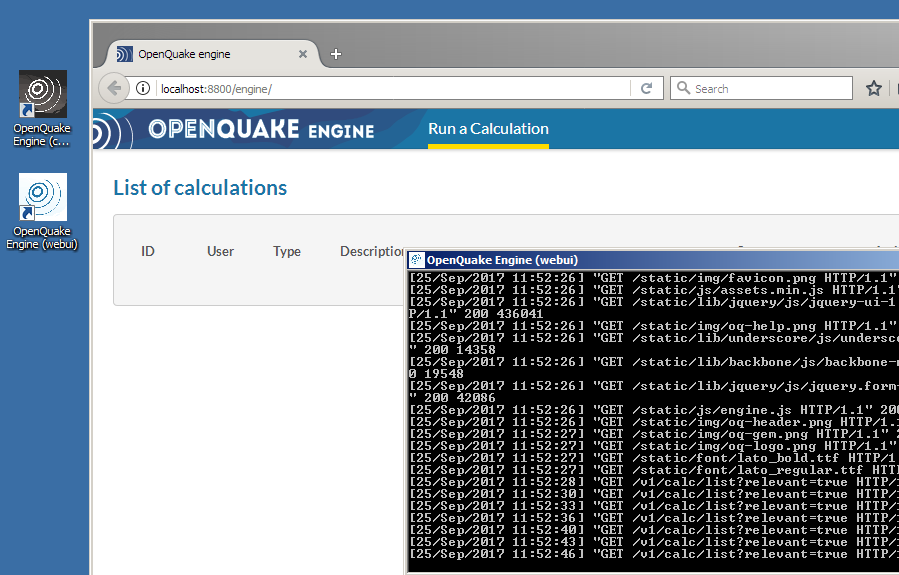
Detailed information on how to drive the WebUI are available in its manual.
To stop the WebUI daemon just close the command prompt.
