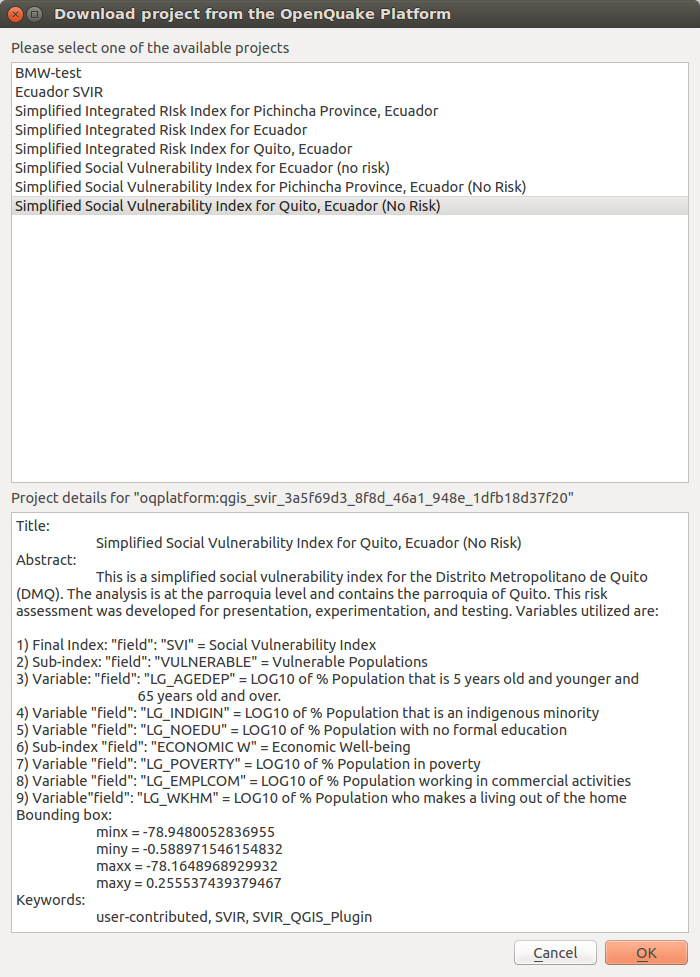7. Downloading a project from the OpenQuake Platform¶
An additional option to access data is by downloading projects shared by others on the OQ-Platform. By clicking the Download project from the OpenQuake Platform, the above dialog is opened (Fig. 7.1). Here, a list of available projects is displayed. The list will contain the titles of projects for which the user has been granted editing privileges (their own projects or those shared with them by other users). When a project is selected from the list, its title, abstract, bounding box and keywords are displayed in the lower textbox that is utilized to delineate important attributes of the project definition. The label directly above the textbox displays an ID that uniquely identifies the layer used in the OpenQuake-platform.
By pressing OK, the layer will be downloaded into the QGIS. Prior to downloading, the layer will first have to be saved as a new shapefile locally by navigating to a folder in which the shapefile is to be saved. If the associated project only contains one project definition, it will be automatically be selected and downloaded. Otherwise, the project definition manager will open (see Project definitions manager) allowing the user to choose one of the available project definitions. Once a project definition is selected, the composite indicators delineated within the project definition are re-calculated, and the layer is styled and rendered accordingly. This process may take some time, depending on the complexity of the project.