Using the Web UI#
The OpenQuake engine server provides an HTTP RESTful API and a web GUI, the WebUI. It’s built on top of Django, jQuery and BACKBONE.js.
The OpenQuake engine server is used to submit new jobs, watch calculation progress, retrieve results and more.
The API document provides the full list of available endpoints. Several authentication mechanisms are supported and can be enabled with a custom configuration.
The OpenQuake engine WebUI does not require any special software on the client side except for a browser. Supported browsers are:
Mozilla Firefox >= 38
Google Chrome
Microsoft Internet Explorer >= 10
Microsoft Edge
Apple Safari >= 6
Starting the OpenQuake engine server#
Windows#
Double click on the “OpenQuake engine (webui)” icon located on the desktop, or use the link in the ‘Start’ menu.
Linux and macOS from installers or from sources#
In a terminal type:
$ oq webui start
Using the OpenQuake engine WebUI#
Open the browser and load the http://localhost:8800/engine page
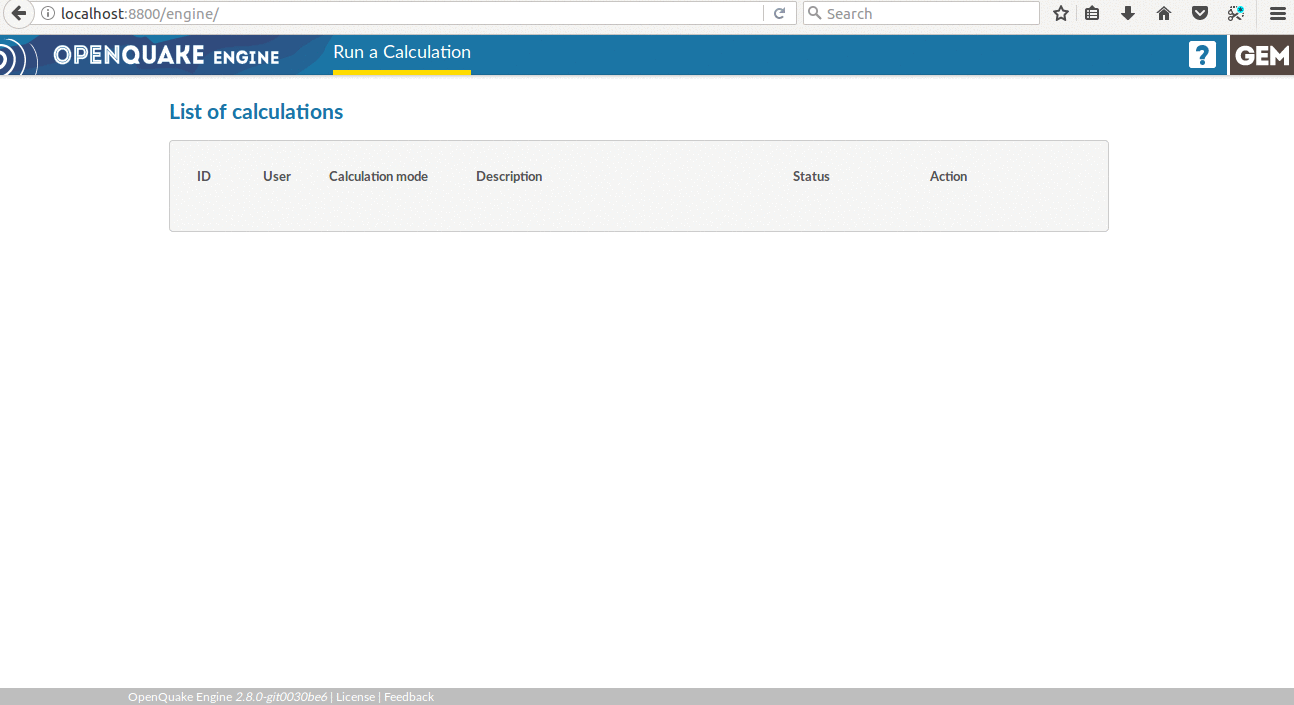
Start a calculation#
Before starting a new calculation you need to prepare inputs. All the inputs file and the job.ini must be placed in
a compressed zip file.
To start a calculation, having the input zip file, select the Run a Calculation button in the header menu. A dialog
window will appear: select the zip file to be uploaded and press Open to confirm.
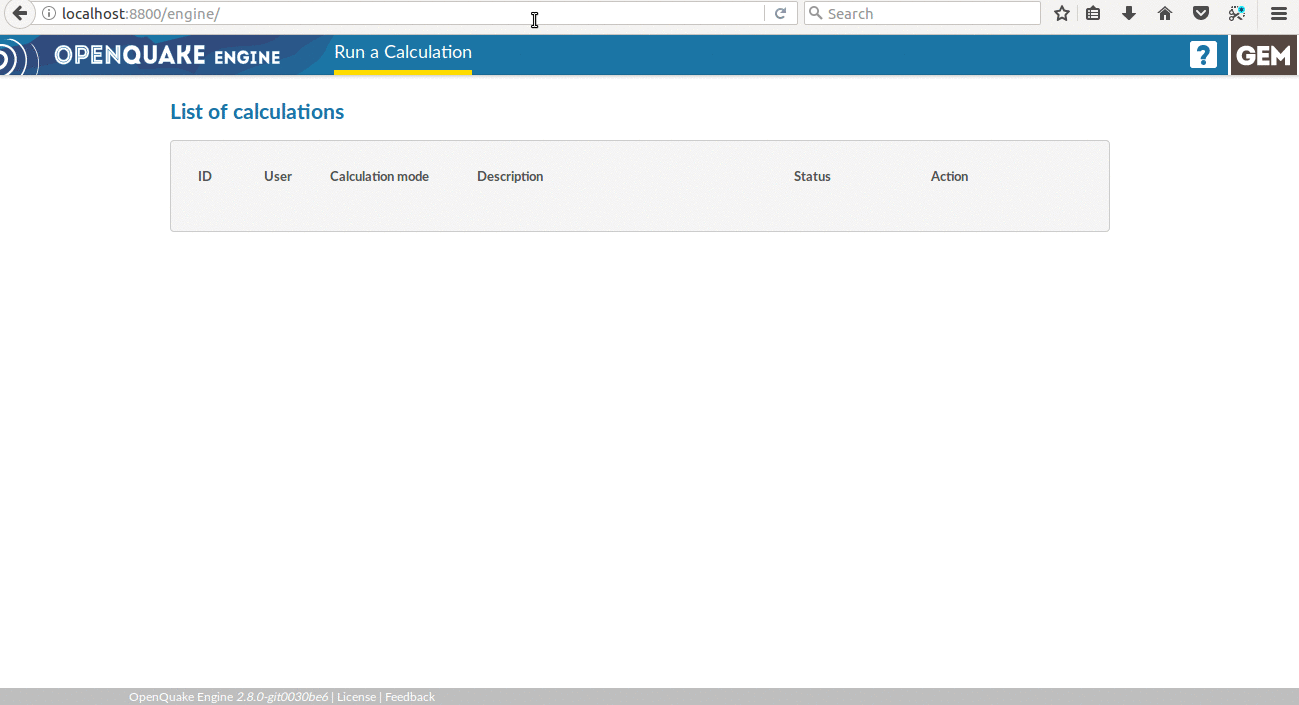
Each running calculation can be stopped with the Abort button; this will interrupt the calculation immediately and
revoke any pending task for that specific job. Note: only a calculation started from the WebUI can be stopped via the
Abort button; to stop a calculation started by the command line interface the oq abort command must be used instead.
Watch the console log#
It is possible to watch the log from a running calculation
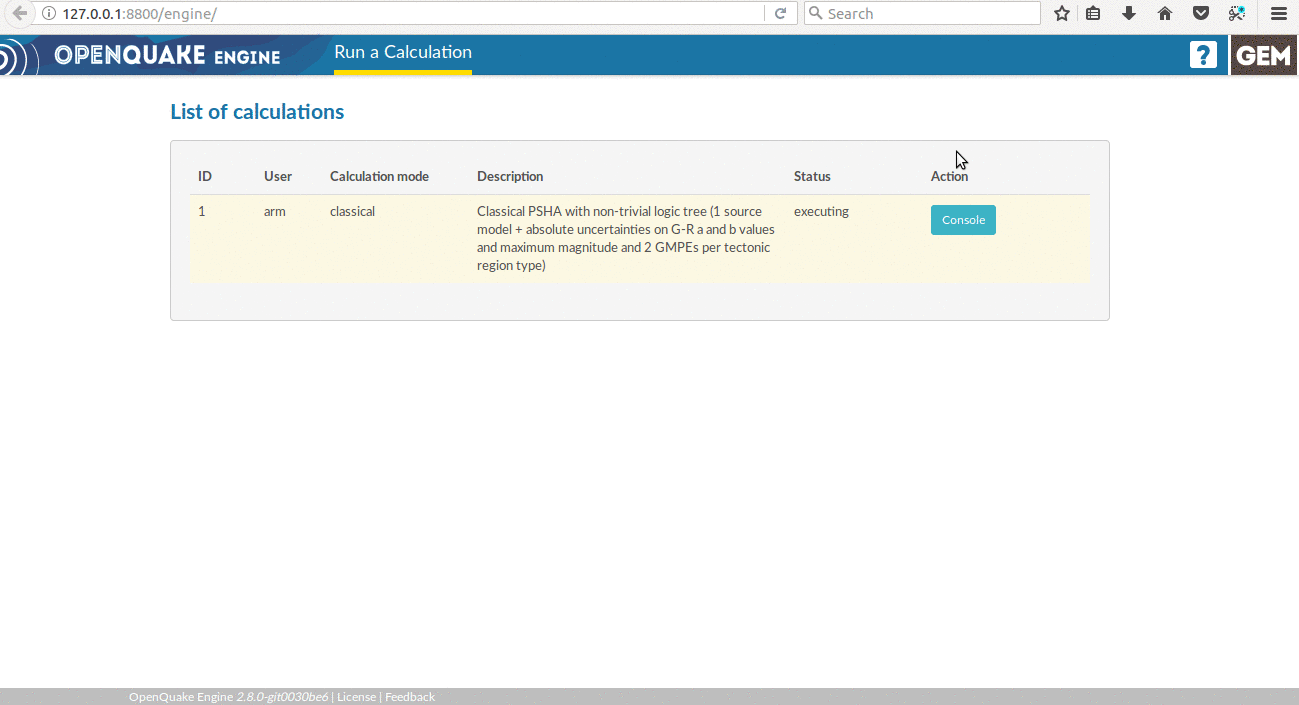
The log from a previous run can be also inspected.
Download outputs#
If a calculation has run successfully an Outputs button is provided. Click the Outputs button to see the list of
outputs available for the specific calculation type. Output availability depends on the type of artifacts generated by
the calculation. The possible formats are xml, csv, npz, zip. Click on the desired output/format to
download the corresponding file.
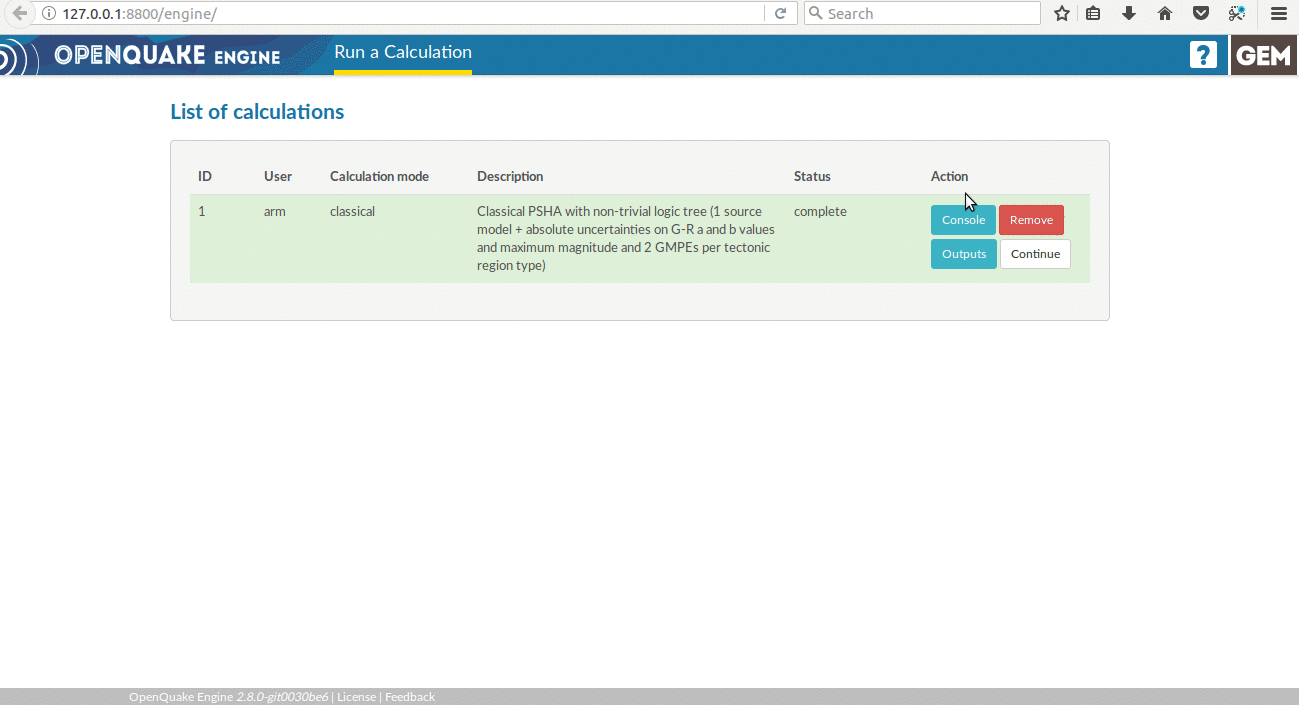
Run a postprocessing (or risk) calculation on top of a previously computed hazard#
To run a postprocessing or risk calculation on top of a previous hazard one you have to click the Continue button on
the corresponding hazard calculation and select the zip file containing the job.ini and the related inputs.
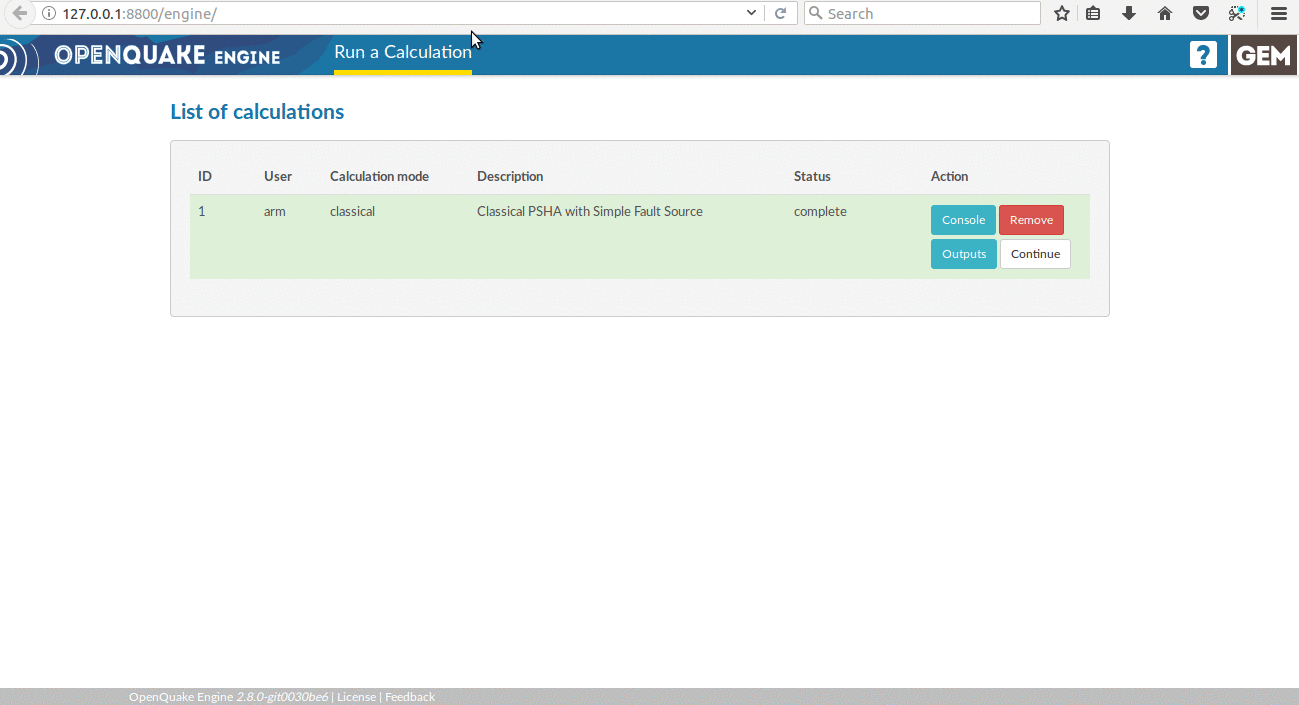
Remove a calculation#
To hide a calculation from the list press the Remove button.
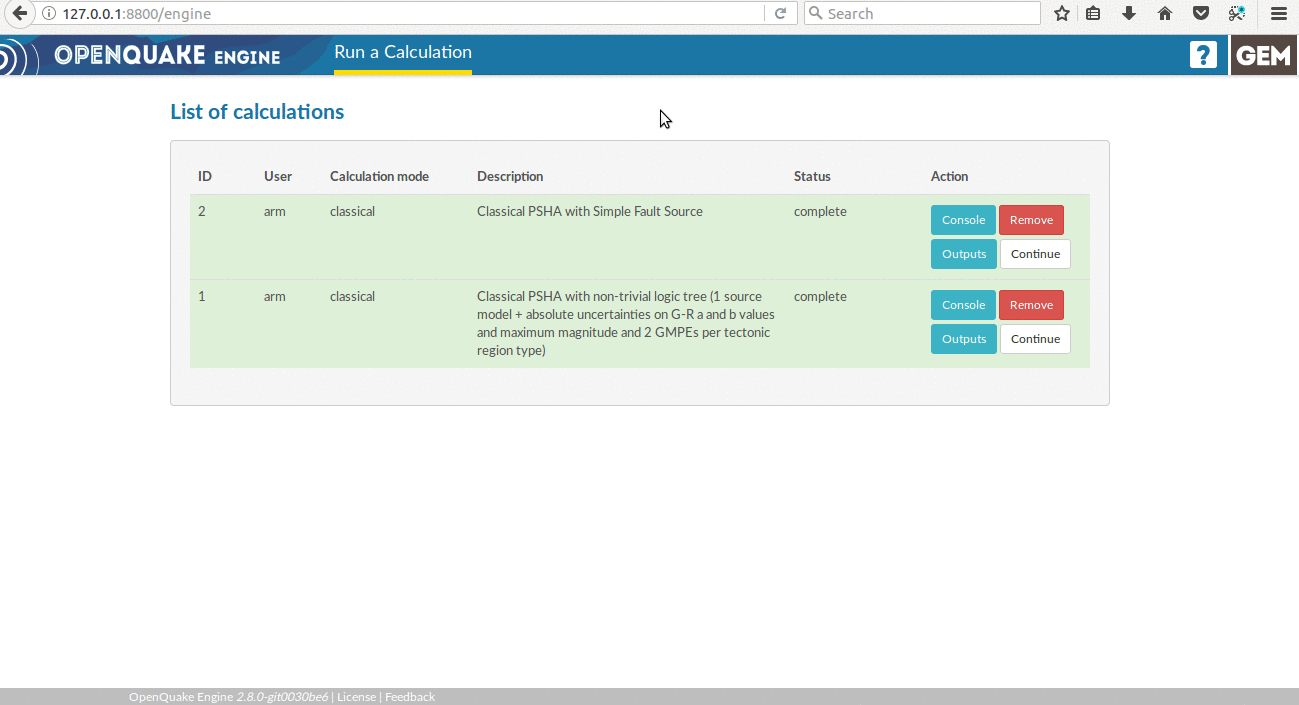
The calculation is removed from the calculations list, but it is not actually removed from the database nor from the datastore.
Calculation status#
A calculation can be in one of the following statuses: created, executing, complete, failed.
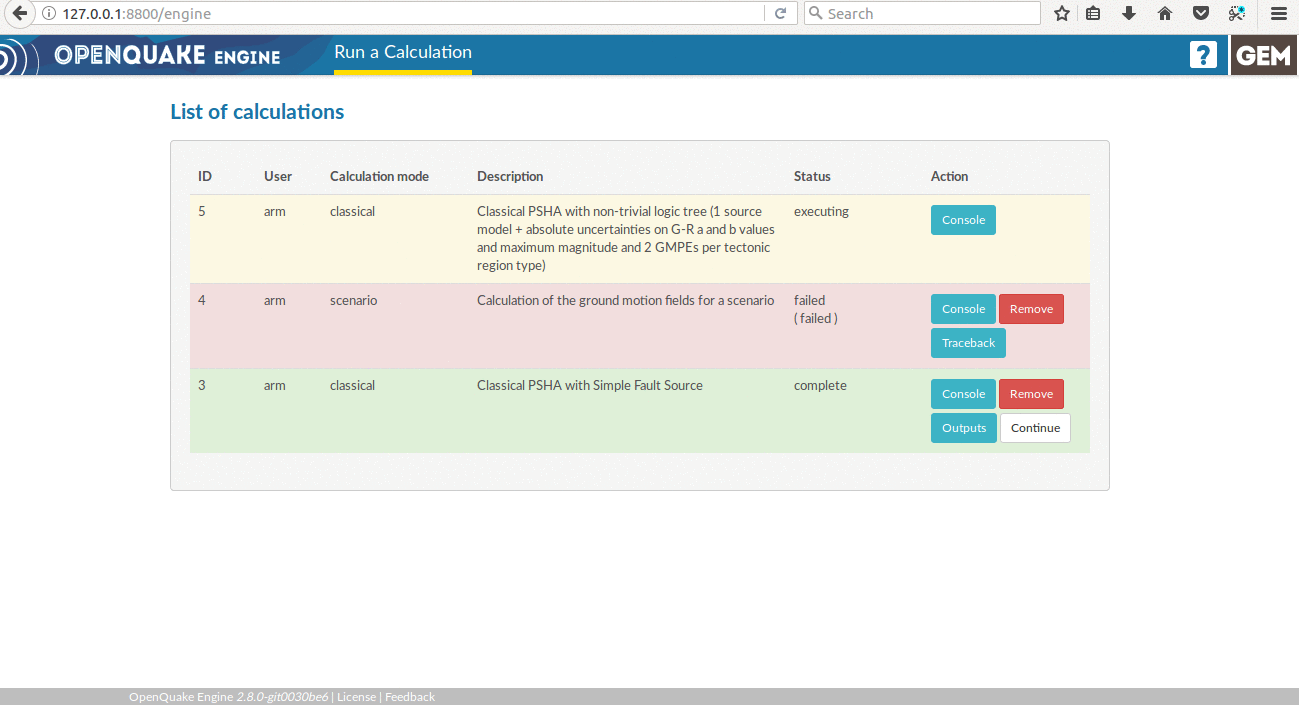
The reason behind a failed calculation can be inspected by using the Traceback button.
